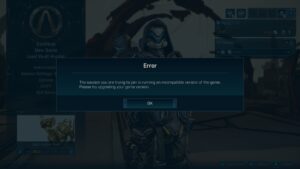How to Fix “Incompatible Game Version” Error in Borderlands 4 Multiplayer
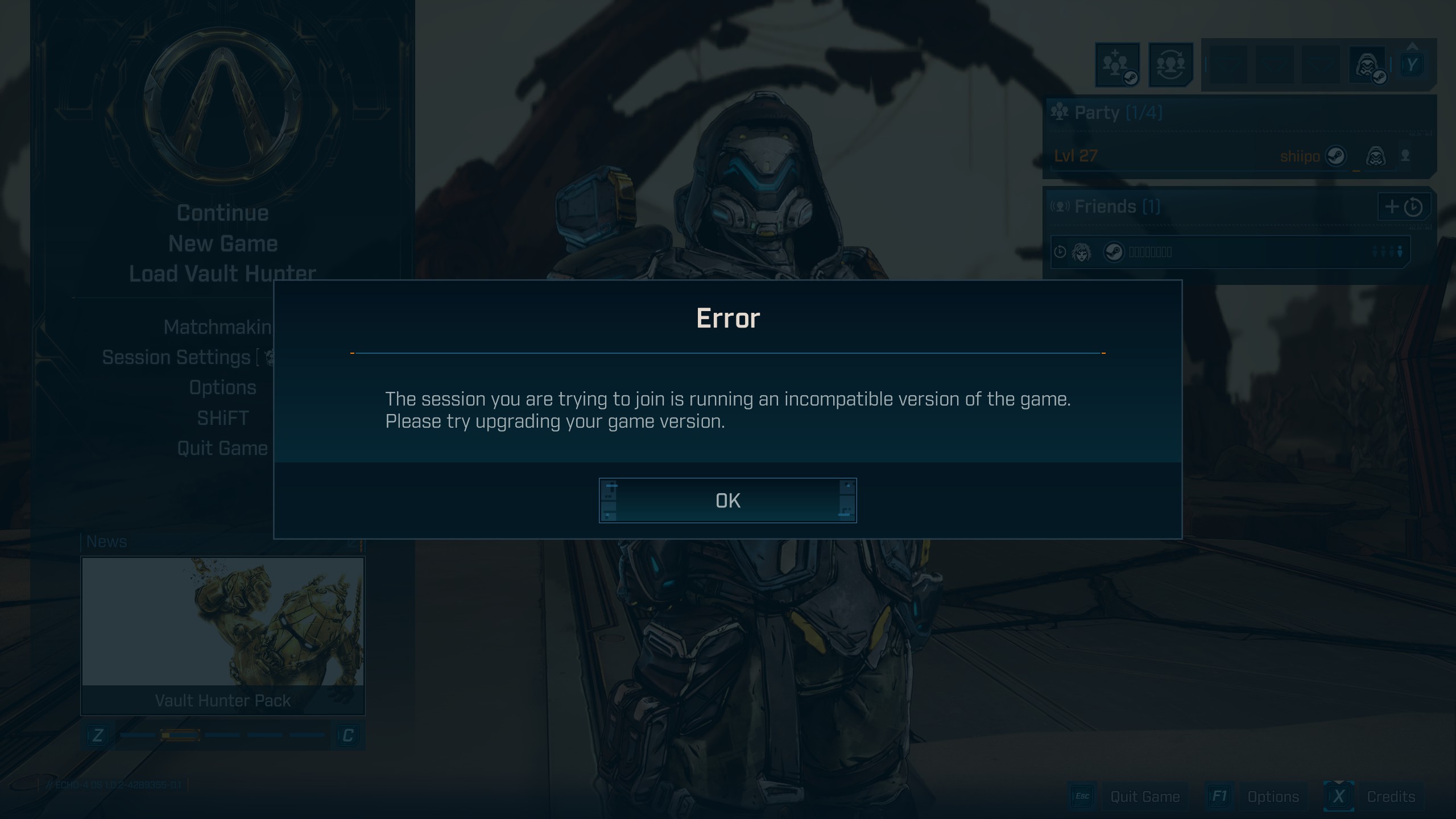
If you’re on PC and getting an error that your game version is incompatible when trying to play Borderlands 4 multiplayer, here are steps that might resolve the issue.
The problem is often due to Windows settings preventing the correct patch from being applied.
1. Identify Where the Problem Is
- If both players are on PC, figure out which one (or both) has the issue.
- If you’re playing cross-platform (e.g. PC vs PS5/Xbox/Switch), the problem is almost certainly on the PC side.
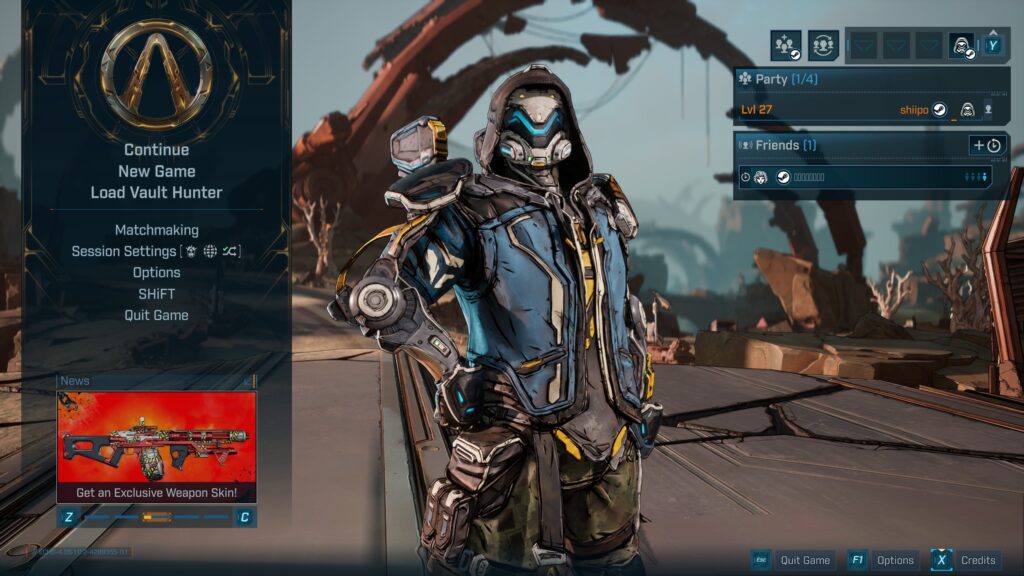
- If you look at the bottom-left corner of the image, you’ll see the game version. Check the numbers after “// ECHO-4 OS” — the very last part should say “0.0.” If it doesn’t, that means the patch didn’t go through properly, and that’s why multiplayer isn’t working.
- If it’s “0.0”,“0.1” or higher, it means the patch is applied (but you and your friend both need to have matching version numbers to play together).
2. Disable OneDrive
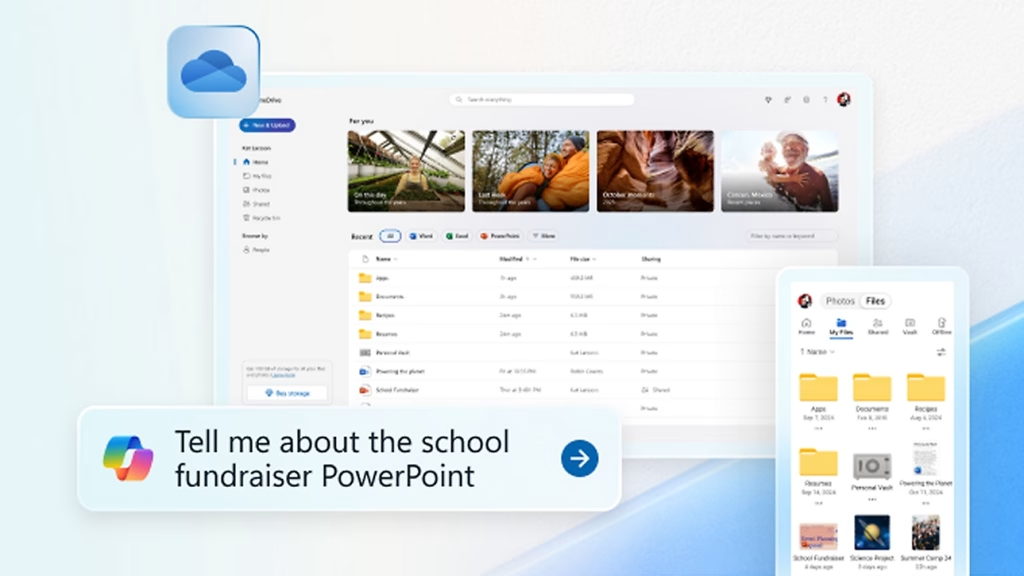
Even if the patch is installed, having OneDrive enabled can cause your system to roll back to an older version or interfere with patch files. Disabling OneDrive or stopping its synchronization for the relevant folders helps.
- If you don’t need OneDrive, you can uninstall it; but make sure you back up any important files first.
- If you’re not sure how to disable sync or uninstall, Microsoft has guides explaining how.
3. Apply the Correct Patch
There are two ways to force the correct patch installation. Try one or the other depending on your comfort level.
Method A: Delete Patch Folders & Let the Game Auto-Download
With OneDrive disabled, go to your PersistentDownloadDir folder. Typically the path is:
C:\Users\\Documents\My Games\Borderlands 4\Saved\PersistentDownloadDir
- Inside that folder, find:
・A folder namedGearbox→ inside that, delete thePatchfolder.
・Also go intoShiftsdk\bifrostand inside that delete thePatchfolder.

Launch the game. It should detect the missing patch files and download the correct patch(s), then restart.
After restarting, check the version number in the lower-left of the menu screen — it should now show something like “0.0” or “0.1” (or whatever the newest patch version is). Then try to join your friend for multiplayer again.
Method B: Replace the Folder From a Friend
Ask a friend who has the correct (latest) patch applied. Get them to compress/share their PersistentDownloadDir folder. If your friend has a Google account, sharing via Google Drive is also recommended.
On your PC, delete your existing PersistentDownloadDir folder. Then replace it with your friend’s version.
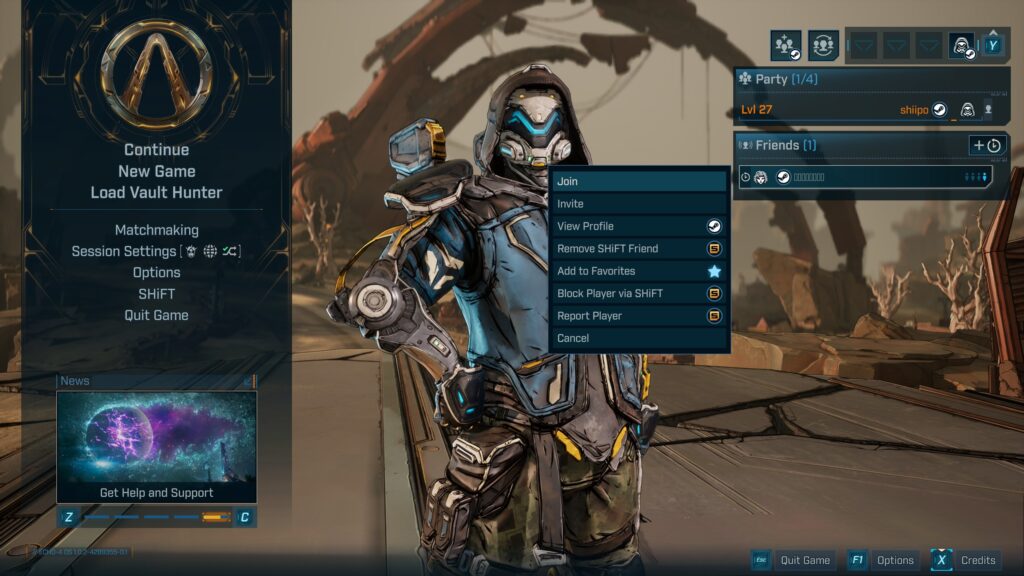
Start the game and verify the version number, like in Method A. If it matches, attempt multiplayer. This method ensures you and your friend are using exactly the same version, which tends to resolve compatibility problems.